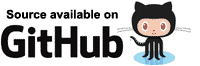Blazor Singleton dependencies
[删除(380066935@qq.com或微信通知)]
更好的阅读体验请查看原文:https://blazor-university.com/dependency-injection/dependency-lifetimes-and-scopes/singleton-dependencies/
Singleton dependencies
A Singleton dependency is a single object instance that is shared by every object that depends upon it. In a WebAssembly application, this is the lifetime of the current application that is running in the current tab of our browser. Registering a dependency as a Singleton is acceptable when the class has no state or (in a server-side app) has state that can be shared across all users connected to the same server; a Singleton dependency must be thread-safe.
To illustrate this shared state, let's create a very simple (i.e. non-scalable) chat application.
The Singleton chat service
First, create a new Blazor Server App. Then create a new folder named Services and add the following interface. This is the service our UI will use to send a message to other users, to be notified whenever a user sends a message, and when our user first connects will enable them to see an limited history of the chat so far. Because this is a Singleton dependency running on a Blazor server-side application, it will be shared by all users on the same server.
To implement this service we'll use a List<string> to store the chat history, and remove messages from the start of the list whenever there are more than 100 in the queue. We'll use the lock() statement to ensure thread safety.
- Line 3
An event our UI can hook into to be notified whenever a new message is posted to our chat server. - Line 4
A string representing up to 50 lines of chat history. - Lines 16-23
LocksSyncRootto prevent concurrency issues, adds the current line to the chat history, removes the oldest history if more than 50 lines, and then recreates theChatWindowTextproperty's contents. - Line 25
Informs all consumers of the chat service that theChatWindowTexthas been updated.
To register the service, open Startup.cs and in ConfigureServices add the following
services.AddSingleton<IChatService, ChatService>();
Defining the user interface
To separate our C# chat code from our display mark-up, we'll use a code-behind approach. In the Pages folder create a new file named Index.razor.cs, Visual Studio should automatically embed it beneath the Index.Razor file. We then need to mark our new Index class as partial.
Well need our component class to do the following
- When initialised, subscribe to
ChatService.TextAdded. - To avoid our Singleton holding on to references of disposed objects, when our component is disposed we should unsubscribe from
ChatService.TextAdded. - Whenever
ChatService.TextAddedis triggered we should update the user interface to show the newIChatService.ChatWindowTextcontents. - We should allow the user to enter their name + some text to send to other users.
Let's start with the easiest step, which is step 4, and then implement the other requirements in the order listed.
For simplicity, we'll add the Name and Text properties to our current class rather than creating a view model, we'll also decorate them with the RequiredAttribute to provide feedback to the user when they try to post text without filling in the required inputs.
Initial mark-up and validation
We'll replace the contents of Index.razor and replace it with a simple EditForm consisting of a DataAnnotationsValidator component and some Bootstrap CSS decorated HTML for inputting a user name and text.
- Line 4
Creates an EditForm that is bound tothis. - Line 5
Enables validation based on data annotations such asRequiredAttribute. - Line 8
Binds a Blazor InputText component to theNameproperty. - Line 9
Displays any validation errors for theNameproperty. - Line 13
Binds a Blazor InputText component to theTextproperty. - Line 18
Displays any validation errors for theTextproperty.
Consuming IChatService
Next we'll inject the IChatService and hook it up fully to our component. To achieve this, we'll need to do the following.
- Lines 8-9
Declares a dependency onIChatServicethat should be automatically injected. - Line 11
Declares a property that makes accessingIChatService.ChatWindowTextsimple. - Line 16
Subscribes to theIChatService.TextAddedevent. - Line 21
Sends the current user's input to the chat service. - Line 27
Refreshes the user interface every timeIChatService.TextAddedis invoked. - Line 32
When the component is disposed, unsubscribe fromIChatService.TextAddedto avoid memory leaks.
Note: We must wrap our StateHasChanged call in a call to InvokeAsync. This is because the IChatService.TextAdded event will be triggered by whichever user added the text, and will therefore be triggered by various threads. We need Blazor to marshal these calls using InvokeAsync to ensure all threaded calls on our component are performed in sequence.
Adding the chat window to our user interface
We now only need to add an HTML <textarea> control to our mark-up and bind it to our ChatWindowText property, and ensure that when the EditForm is submitted without validation errors it calls our SendMessage method.
The final user interface mark-up looks like this.
- Line 5
CallsSendMessagewhen the user presses enter on anInputTextand the input validation passes. - Lines 7-9
HTML to output an HTML<textarea>and bind it toWindowChatText.
Singleton dependencies in WebAssembly applications
The preceding application will only allow users to chat with each other if the Blazor application is a Blazor server-side application.
This is because Singleton dependencies are shared per-application process. Blazor server-side applications actually run on the server, and so singleton instances are shared across multiple users that are running in the same server application process.
When running in a WebAssembly application each browser tab is its own separate application process, therefore users would be unable to chat with each other if they are each running individual processes in their browsers (WebAssembly hosted applications) because they are not sharing any common state.
This is the same when using multiple servers. As soon as our chat service is popular enough to warrant one or more additional servers there is no longer a globally shared state for all users, only a shared state per server.
Once we need to scale up our servers, or we wish to implement our chat client as a WebAssembly app to take some of the workload away from our servers, we'd need to set up a more robust method of sharing state. This is not something within the scope of this section, as this section's purpose is only to demonstrate how dependencies registered as Singletons are shared across a single application process.
Task for the reader
The browser is unlikely to have enough vertical space to display 50 chat messages all at once, so the user must manually scroll the chat area to see the latest messages.
To improve the user experience, our component should really scroll the <textarea> scrollbar to the bottom every time new text is added. If you don't wish to tackle this yourself then just take a look at the project that accompanies this section, the work is done for you. If you do fancy tackling it, here are some clues.
- You'll need some JavaScript that will take a control as a parameter and set
control.scrollTop = control.scrollHeight. - You'll need to invoke this JavaScript after every time our component renders.
- You'll need an ElementReference to the
<textarea>to pass to the JavaScript.